


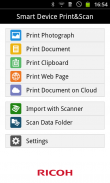
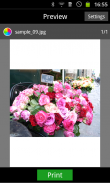

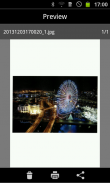
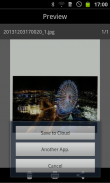
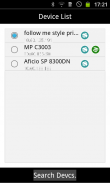
RICOH Smart Device Print&Scan

Beschreibung von RICOH Smart Device Print&Scan
RICOH Smart Device Print&Scan has the following features:
Print
-Print photos in an Android device.
-Print PDF documents stored in an Android device.
-Print texts saved to the clipboard.
-Print web pages displayed in RICOH Smart Device Print&Scan.
-Print images or PDF saved in cloud storage.*1
-Print photos or documents opened from another application using [Application Selection].*2
-Set Print settings such as staple.*3
-Print securely using the user code authentication or Locked Print function.
-Print using the on-demand print option.*4
-Print using the Location Free print server.*5
Scan
-Import the PDF documents and images with Scanner.
-Set Scan settings such as resolution and file type.
-Save the scanned data on Android device to the cloud storage.
-Send the scanned data on Android device to other applications using [Application Selection].
Others
-Searching for printers or MFPs on Bonjour.
-Registering printers or MFPs with IPaddress or Hostname.
*1: Support cloud storages are Dropbox/GoogleDrive.
*2:It does not mean that you can print in the all applications and file format.
*3: You may not be able to set parameters depending on the print file format, print method, printers or MFPs.
*4: On-demand print application to print with: Enhanced Locked Print NX V2
*5: LF printer server to print with: Enhanced Locked Print NX FlexRelease Server V2
</div> <div jsname="WJz9Hc" style="display:none">RICOH Smart Device Print & Scan verfügt über die folgenden Features:
Drucken
-Print Fotos in einem Android-Gerät.
Print-PDF-Dokumente in einem Android-Gerät gespeichert.
Print-Texte in der Zwischenablage gespeichert.
Print-Webseiten in RICOH Smart Device Print & Scan angezeigt.
Print-Bilder oder PDF in Cloud-Storage gespeichert. * 1
-Print Fotos oder Dokumente geöffnet, aus einer anderen Anwendung mit [Anwendung Auswahl]. * 2
-Legen Sie Druckeinstellungen wie Grundnahrungsmittel. * 3
-Drucken sicher mit den Anwendercode-Authentifizierung oder Vertrauliches Drucken-Funktion.
-Drucken mit der Druckoption on-demand. * 4
-Drucken mit dem Location Free Druckserver. * 5
Scan
-Importieren Sie die PDF-Dokumente und Bilder mit Scanner.
Set-Scan-Einstellungen wie Auflösung und Dateityp.
-Speichern Sie die gescannten Daten auf Android-Gerät auf den Cloud-Speicher.
-Senden Sie die gescannten Daten auf Android-Gerät an andere Anwendungen mit [Anwendung Auswahl].
Andere
-Die Suche nach Druckern oder MFPs auf Bonjour.
-Registrierung von Druckern oder Multifunktionsgeräte mit IPaddress oder Hostname.
* 1: Unterstützung Cloud-Speicher sind Dropbox / GoogleDrive.
* 2: Es bedeutet nicht, dass Sie in der alle Anwendungen und Dateiformat drucken.
* 3: Sie sind möglicherweise nicht in der Lage, Parameter je nach Druckdateiformat, Druckverfahren, Drucker oder MFPs zu setzen.
* 4: On-Demand-Druck Anwendung mit Drucken: Verbesserte Locked Print NX V2
* 5: Verbesserte Locked Print NX Flexrelease Server V2: LF Drucker-Server mit ausdrucken</div> <div class="show-more-end">


























